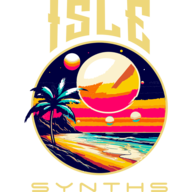KEYBOARD SPLITS
In a given setting, you may want to remap the keys of your keyboard, and divide the keymap such that different ranges of keys play sounds from different patches. The Isle I-1 allows this, and takes the idea a couple of steps further, via a special kind of patch called a Keyboard Split.
A Keyboard Split not only allows you to divide a keyboard mapping to two or more sections, each playing a different patch, it also allows layering multiple patches under a single key – the key ranges of each split are not mutually exclusive. Additionally, each range can be transposed from a physical key (MIDI note number) to a different range of notes. To create a new Keyboard Split, click the keyboard icon over the patch list, in the Patch Bank view. The new Keyboard Split appears in the patch list, highlighted in orange, with the Keyboard Split icon appearing just before the patch name. The Patch Edit view has an additional tab, oddly enough called “Keyboard Split”, initially empty, where the split segments are defined. To create a new segment, click the + icon at the top of the list. The segment parameters contain:
- Patch – obviously, you will need to assign concrete patches to a segment to make noise. You do not have to select a concrete patch here, though – you can reference other Keyboard Splits (as well as Drum and Vector Synth Patches). The nesting can go as deep as your hardware will allow, though circular references are not allowed (you cannot reference, for instance, this Keyboard Split patch directly, nor another Keyboard Split which, in turn, references this patch).
- Start Note and End Note – the start and end notes, inclusive, defining the physical keys (MIDI note numbers) mapped to this segment. Defaults to range 0-127. Start Note and End note can be the same key, in which case the segment only maps the one key. If End Note is less than Start Note, the notes actually map backwards – the notes descend as you move from left to right on the keyboard. They are 32-bit integers, and can map notes from -2.1 billion to +2.1 billion – think of the keyboard as extending infinitely in both directions (in terms of audible frequencies, this is practically infinite).
- Transposition – map the note up or down this many scale degrees, according to the active tuning system. One octave higher in 12-tone even temperament would be +12, while one octave lower would be -12.
- Level – ranges from 0.0 to 2.0, and allows for balancing sounds with other patches/segments in the Keyboard Split. This parameter is fully modulatable.
Note that not all notes have to be mapped, not even notes between 0 and 127, and that the total of all segments does not have to be contiguous. Notes not mapped to any segment will not play any patch. You can layer patches by overlapping the ranges of 2 or more segments.
You can remove a segment by clicking the trash can icon on the right.

Keyboard Split patches also have Modulation and Effects Send tabs in the editor pane. A Keyboard Split’s effects are applied to all sounds triggered by the patch. Oscillators defined on the Modulation tab are NOT wired to audio output. Any oscillators added here are strictly for controlling effect parameters or building a modulation tree for the Level parameter.
A Keyboard Split may, but does not always, create an instance of its own running sound (in addition to the sounds created by each of its concrete patches), if there are effects on the Keyboard Split. This is an optimization for cases where common state for the sounds, such as effect state or state for oscillators modulating the Level parameter, is not needed. When the Keyboard Split does not generate its own running sound instance, the Level parameter is fixed at the level at which it was set when the sounds were triggered – you cannot manipulate it in real time. If this is desired, keep the Always Create Parent Sound parameter checked.
DRUM PATCHES
Drum Patches are, under the hood, Keyboard Split patches, but with a front end more amenable to mapping sounds to single keys. This is often done to produce a single patch with several percussion and drum sounds available simultaneously. To create a new Drum Patch, click the drum kit icon above the patch list in the Patch Bank view. The new Drum Patch appears in the patch list view highlighted in aqua, with the drum kit icon in front of the patch name, to give a visual indication that this is a Drum Patch.
Drum Patches add “keys” instead of “segments.” The user interface begins adding key mappings at MIDI note 60, then builds outwards in both directions. You can change the key at which this automated mapping starts by changing the Add Outward From Key parameter to a different note number. You can also change the direction from which new key mappings are added – To Left adds them exclusively below the value of the Add Outward From Key parameter, To Right adds them exclusively to the right, and Balanced alternates between adding to the left and to the right. You can change the key mapping for an added segment by editing the Key parameter. Select a patch for the key mapping via the Patch dropdown – circular references are prohibited in the same way they’re prevented in the Keyboard Split edit tab. The Level parameter is presented in a compact form, so that every key mapping appears in a single line to conserve space. It is still fully modulatable; the full settings are available via the Edit Level button. Key mappings can be removed by clicking the trash can icon on the right side.

The Moduation and Effects Send tabs work just as they do for Keyboard Splits. Oscillators added to a Drum Patch are not wired to audio output, and are strictly for use in modulating the Level parameter or effects.
VECTOR SYNTHESIS
In the spirit of the Prophet VS, Yamaha SY-22, and many other synths since, the Isle I-1 enables Vector Synthesis via the creation of Vector Synth Patches. Vector Synth Patches are, under the hood, just Keyboard Split patches, with a UI tailored for defining the layers of such a patch, and an additional tab containing a trackpad for manipulating the mix/crossfades between the configured patches.
In the earliest Vector Synthesis synths, four patches could be defined at 4 poles of a joystick; the position of the joystick determined the mix between the four patches. At the center, all 4 patches can be heard equally. Push the joystick all the way up, and only the patch defined at the top of the vertical (y) axis is heard; as you push the joystick from the center to the top, the other 3 patches fade into the background, until they are each totally silent at the apex. The same happens for the other 3 poles. If you pull the joystick to a diagonal corner, you hear the 2 patches on the adjacent poles, equally, while the 2 patches on the opposite poles are silent.
On the Isle I-1, think of the joystick’s range as a circle, and a pole as a point on the circle, where a concrete patch is defined to be at full volume. When the joystick moves along a straight line from the point on the circle toward the center, the level of the patch decreases. At center, it is at half of its full level; keep moving the joystick to the opposite side of the circle, and the patch keeps decreasing in level until it is totally silent. From the pole’s point on the circle, moving the joystick around the circle’s edge results in the patch decreasing in level until it is 90 degrees from the pole (in either direction), at which point it’s silent. Continue moving the joystick around the circle’s edge, past 90 degrees, and the patch stays silent. The Patch’s level is a function of its horizontal and vertical distance from the defined pole.
This approach allows cross-fading between any number of patches, placed anywhere on the outskirts of the joystick’s range. The pole’s point on the circle can also be manipulated and modulated as well – it is not stuck in a fixed position.
Create a new Vector Synth Patch by clicking the vector icon above the patch list. The new Vector Synth Patch appears in the patch list, highlighted in green, with the vector icon next to the patch name. Vector Synth Patch layers are added on the Vector Synth Layers tab – click the + icon on the right side of the list header. Layers do not have key mappings – they handle the entire keyboard range from 0-127. Select a patch for the layer from the Patch dropdown; circular references are blocked, just as they are in Keyboard Splits and Drum Patches. Layers can change transposition. The Level parameter appears in its compact form. An additional parameter, Vector Position, is exclusively available for Vector Synth Patches – this is the position of full volume on the joystick’s range.

Just like Keyboard Splits and Drum Patches, Vector Synth Patches have Modulation and Effects Send tabs. Same rules apply to oscillators defined on the Modulation tab.
The Vector Trackpad tab is where, in lieu of a joystick (this is only a 2-dimensional surface, remember), a trackpad is displayed, with its potition in the center of a circle. Vectors for each layer are drawn across the circle, starting at their vector position and extending through the center, to the other side. If you play a sound, then drag the cursor at the center around the circle, you will hear patches fade in and out, according to the cursor’s position relative to that patch’s pole position on the circle. To recenter the cursor, click the Back to Zero button – the cursor snaps back to center. If you want the cursor to recenter whenever you stop dragging, check the Recenter Trackpad Cursor After Drag checkbox. In addition to the trackpad’s cursor, there are sliders for its X and Y position – these parameters are fully modulatable, and are automatically assigned MIDI controllers 16 (X) and 17 (Y), automatically enabling them for any MIDI controller (these assignments can be changed or removed as well). Sliders for each patch’s Vector Position on the trackpad bounding circle also appear on the right – they are fully modulatable as well, and can also be assigned MIDI commands.

Next — Isle I-1 User Guide — Chapter 7 — System-Level Objects, Performance-Only Mode, and MIDI 1.0
Previous — Isle I-1 User Guide — Chapter 5 — Effects